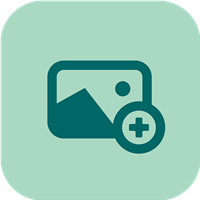 (1) Clicking on the 3 dots will display (2) the days you spent in the hotel, (3) your hotel descriptions and (4) you cost for the complete stay
(1) Clicking on the 3 dots will display (2) the days you spent in the hotel, (3) your hotel descriptions and (4) you cost for the complete stay
0

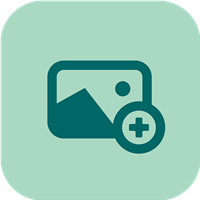 (1) Clicking on the 3 dots will display (2) the days you spent in the hotel, (3) your hotel descriptions and (4) you cost for the complete stay
(1) Clicking on the 3 dots will display (2) the days you spent in the hotel, (3) your hotel descriptions and (4) you cost for the complete stay

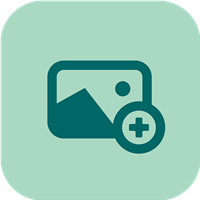 You can scroll through all the pictures in the timeline. If you see a picture you like, click it to see it full size
You can scroll through all the pictures in the timeline. If you see a picture you like, click it to see it full size

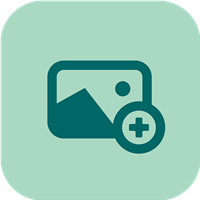 (1)The Trip Name is displayed at the top of the Frame. (2) The picture uploaded is the picture shown in the frame. (3)The dates are used to calculate the trip length.
(1)The Trip Name is displayed at the top of the Frame. (2) The picture uploaded is the picture shown in the frame. (3)The dates are used to calculate the trip length.

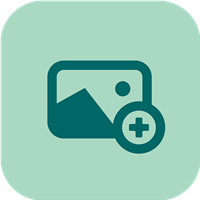 If your phone or camera auto tags pictures with the GPS location, Gowomple will extract it and store it. Other travelers can find the exact spot the picture was taken by (1) Clicking on the Globe Icon. If you want the picture location to be private, click on the Pin Icon and only you will be able to see the picture location
If your phone or camera auto tags pictures with the GPS location, Gowomple will extract it and store it. Other travelers can find the exact spot the picture was taken by (1) Clicking on the Globe Icon. If you want the picture location to be private, click on the Pin Icon and only you will be able to see the picture location

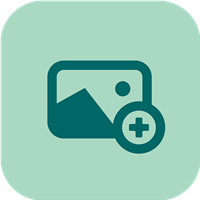 (1) Click on the Add Event button to add your entry to your trip. (2)/(3) Clicking on a picture will open it up full size.
(1) Click on the Add Event button to add your entry to your trip. (2)/(3) Clicking on a picture will open it up full size.

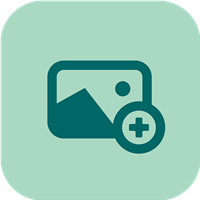 After clicking the home button you will see various trips Womplers have uploaded (1) Clicking on a trip frame will display the entire trip timeline with (2) the trip description and (3) photo/hotel/Food etc... events pics of the trip
After clicking the home button you will see various trips Womplers have uploaded (1) Clicking on a trip frame will display the entire trip timeline with (2) the trip description and (3) photo/hotel/Food etc... events pics of the trip
