0
United States


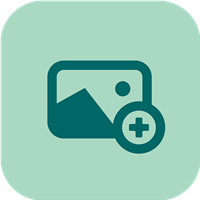 (1) Browse for the best pic of your trip. (2) Enter in your trip name. (3) Enter in the start and end dates of the trip. (4) Describe the overview of your trip and select trip type. (5) Select the "Create Trip" button
(1) Browse for the best pic of your trip. (2) Enter in your trip name. (3) Enter in the start and end dates of the trip. (4) Describe the overview of your trip and select trip type. (5) Select the "Create Trip" button

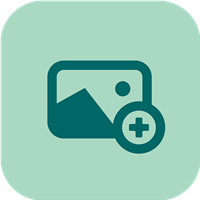 Think of the trip as a folder you can put pictures in. (1) Clicking on the picture will open up the trip timeline
Think of the trip as a folder you can put pictures in. (1) Clicking on the picture will open up the trip timeline

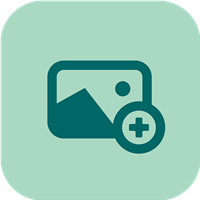 (1)The Trip Name is displayed at the top of the Frame. (2) The picture uploaded is the picture shown in the frame. (3)The dates are used to calculate the trip length.
(1)The Trip Name is displayed at the top of the Frame. (2) The picture uploaded is the picture shown in the frame. (3)The dates are used to calculate the trip length.

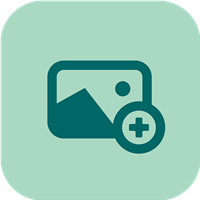 (1) The country entered appears at the frame bottom. (2) The Trip Description is place next to the uploaded picture. (3) Trip Type, Activity Level and Hashtags are displayed
(1) The country entered appears at the frame bottom. (2) The Trip Description is place next to the uploaded picture. (3) Trip Type, Activity Level and Hashtags are displayed

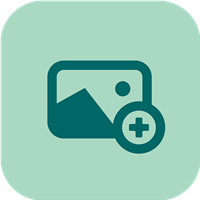 (1) Clicking the 3 dots will open up the pop up. (2) Clicking on the Trash Can Icon will delete the entire trip. (3) Clicking on the Edit Icon will allow to to edit some of the trip data. (4) Clicking on the Private Icon will keep you trip from being found in searches for privacy. (5) A trip with a black frame indicates that it is set to "Private"
(1) Clicking the 3 dots will open up the pop up. (2) Clicking on the Trash Can Icon will delete the entire trip. (3) Clicking on the Edit Icon will allow to to edit some of the trip data. (4) Clicking on the Private Icon will keep you trip from being found in searches for privacy. (5) A trip with a black frame indicates that it is set to "Private"
