0
United States


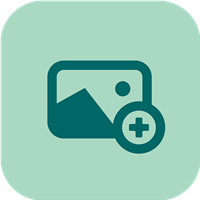 (1) Select the Photo. (2) Enter in the picture Title. (3) Describe your picture. (4) Optionally add a hashtag to help others find your picture. (5) Click on "Add Event"
(1) Select the Photo. (2) Enter in the picture Title. (3) Describe your picture. (4) Optionally add a hashtag to help others find your picture. (5) Click on "Add Event"

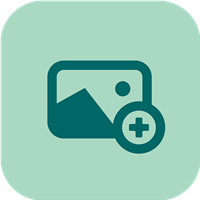 Gowomple extracts the photo date and time and puts it in the correct position in the trip timeline. To modify it, (1) Click on the 3 dots. (2) Clicking on the Trash Icon will delete the entire event. (3) Clicking on the Edit Icon will allow you to edit the title and comments. (4) Clicking on the Eve Icon will make this Event "Private" so no one but you can see it till you make it public again.
Gowomple extracts the photo date and time and puts it in the correct position in the trip timeline. To modify it, (1) Click on the 3 dots. (2) Clicking on the Trash Icon will delete the entire event. (3) Clicking on the Edit Icon will allow you to edit the title and comments. (4) Clicking on the Eve Icon will make this Event "Private" so no one but you can see it till you make it public again.

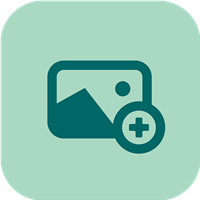 If your phone or camera auto tags pictures with the GPS location, Gowomple will extract it and store it. Other travelers can find the exact spot the picture was taken by (1) Clicking on the Globe Icon. If you want the picture location to be private, click on the Pin Icon and only you will be able to see the picture location
If your phone or camera auto tags pictures with the GPS location, Gowomple will extract it and store it. Other travelers can find the exact spot the picture was taken by (1) Clicking on the Globe Icon. If you want the picture location to be private, click on the Pin Icon and only you will be able to see the picture location
