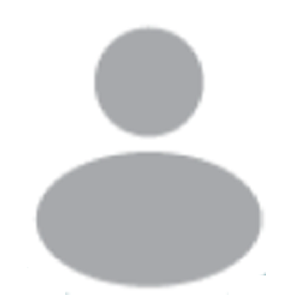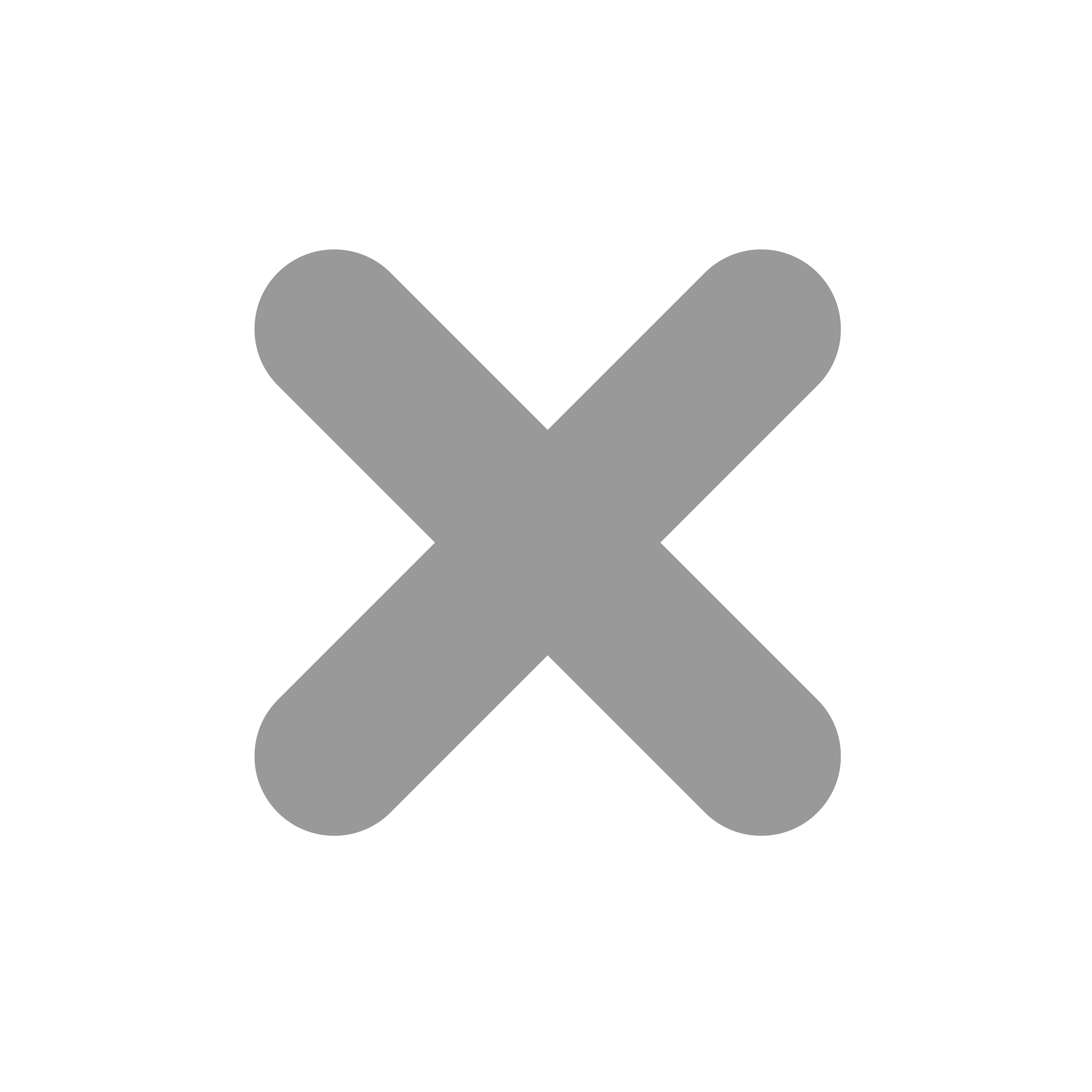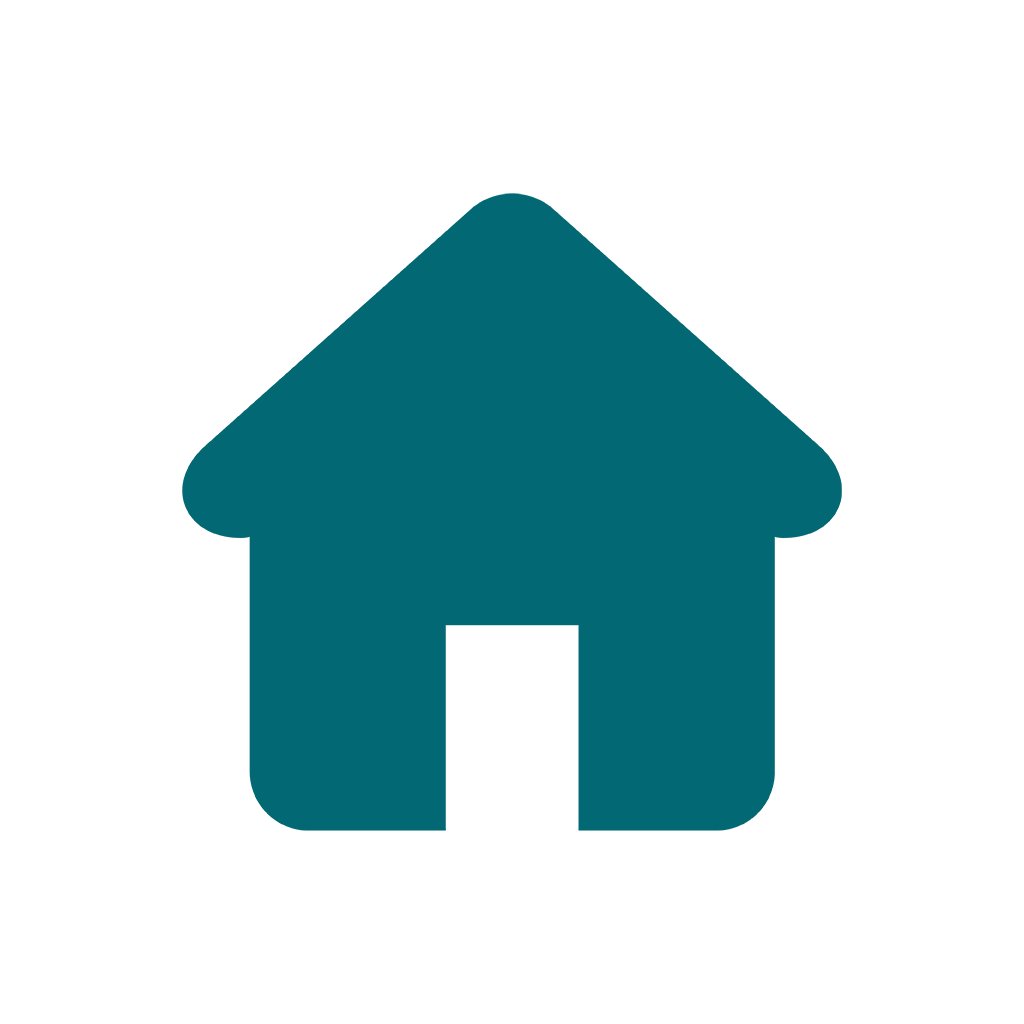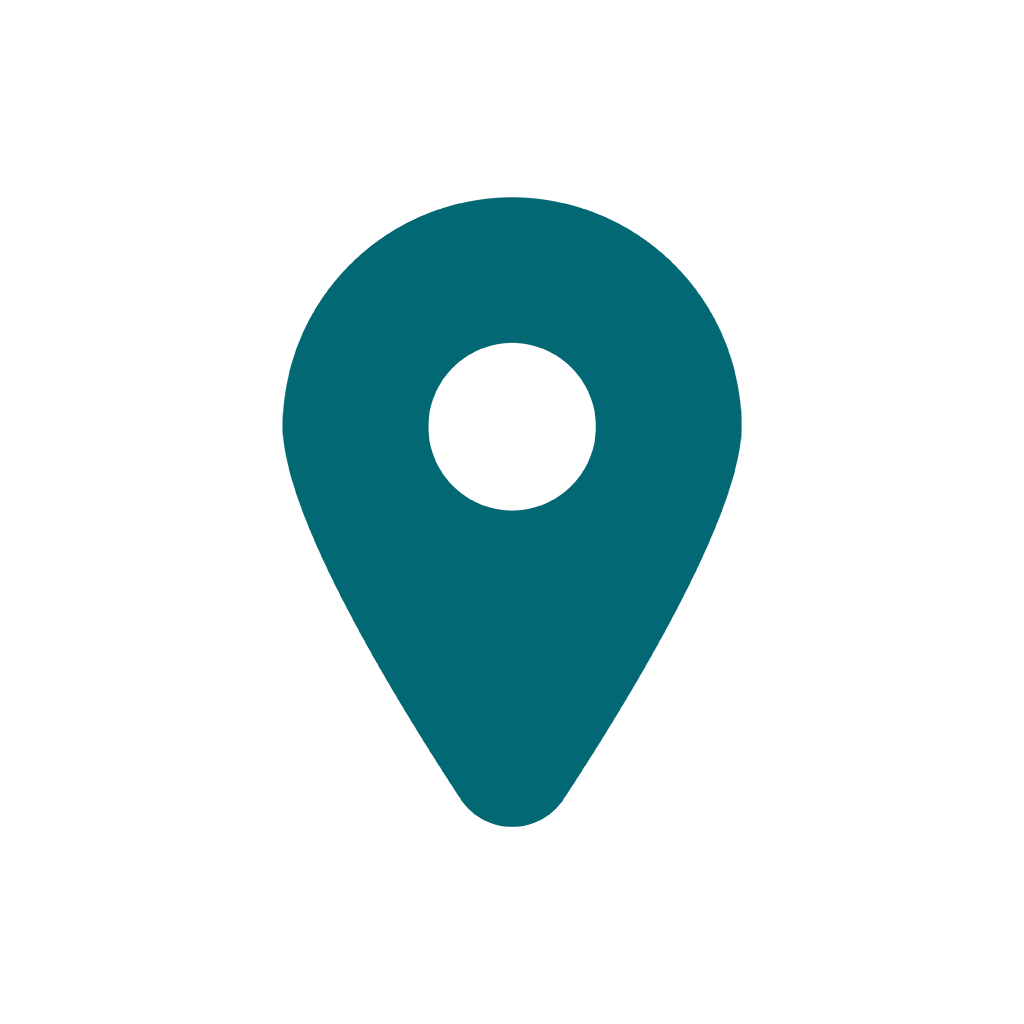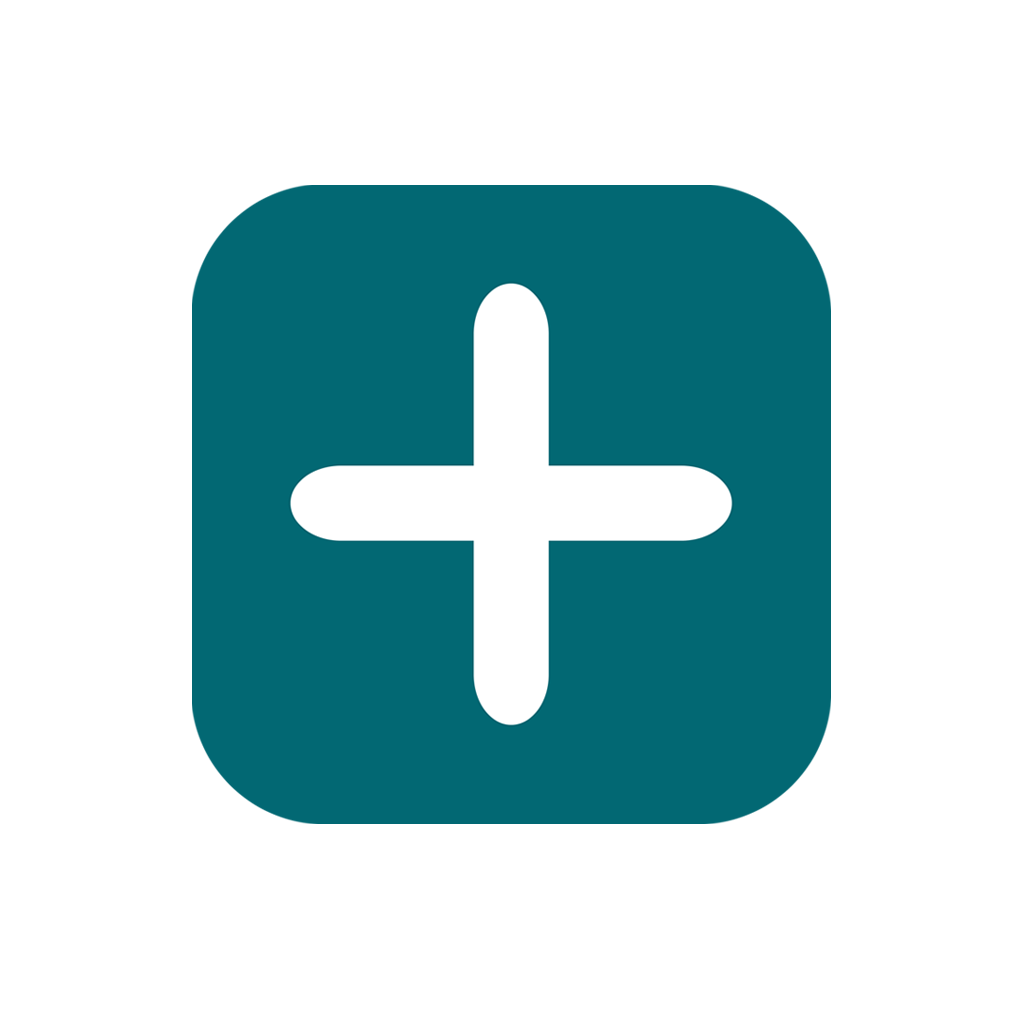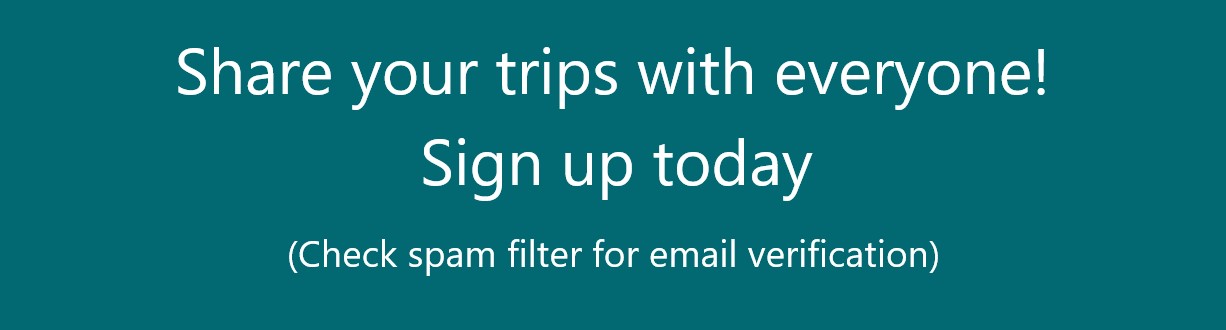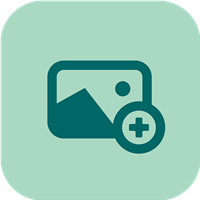 Sharing a trip with others is easy. If you are on a PC just copy the URL. If you are on a mobile device (1) click on the Share Icon then (2) Copy the URL. Once copied, you can share the link via (3)Text, email, Facebook, Reddit, Instagram or Linkedin
Sharing a trip with others is easy. If you are on a PC just copy the URL. If you are on a mobile device (1) click on the Share Icon then (2) Copy the URL. Once copied, you can share the link via (3)Text, email, Facebook, Reddit, Instagram or Linkedin
0